Step 1. Get An Apple ID
If you already have an Apple ID account you can skip this step. If you have an iPhone/iPad/iPod, or have ever used iTunes you probably already have one.
Skip to Step 2If you don't have an Apple ID account you will need to create one
- Head here to create an Apple ID
- After that you will need to open the iTunes desktop application ( you can download it here)
- Then after opening the desktop application click "Store">"View Account" and sign in with Apple ID you just created. This will trigger the Terms and Conditions and verify your account.
Step 2. Login to Apple Podcast Connect
Head to Apple Podcast Connect and login with your Apple ID. You will be greeted with the following page.
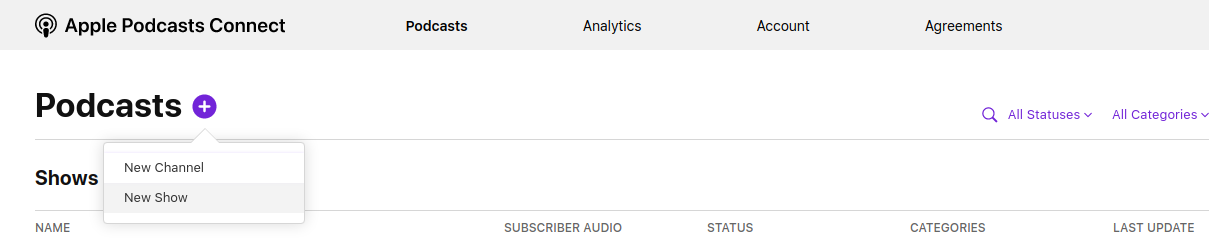
Click New Show from the dropdown menu. Paste in your RSS feed in the space provided.
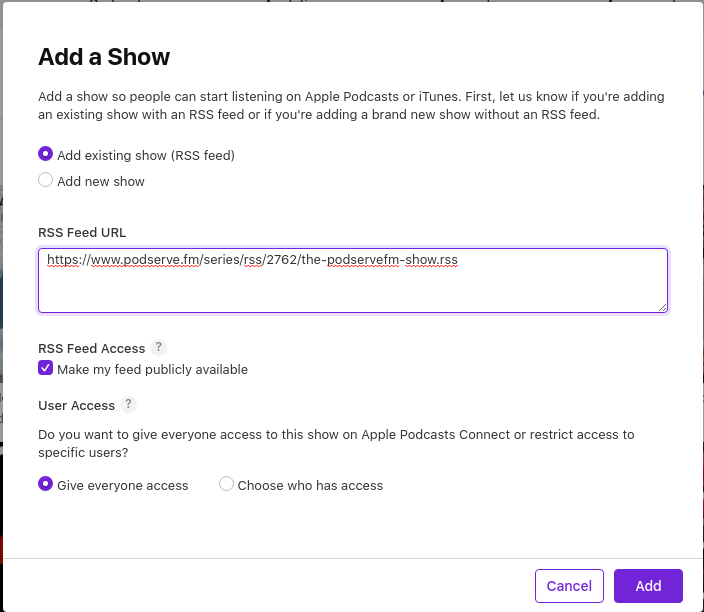
PodServe.fm users can find their RSS feed by logging in and clicking on their show and then clicking Details from the dropdown menu.
After that click the Add button. You will be greeted with this page. You will need to set your Update Frequency in the dropdown provided.
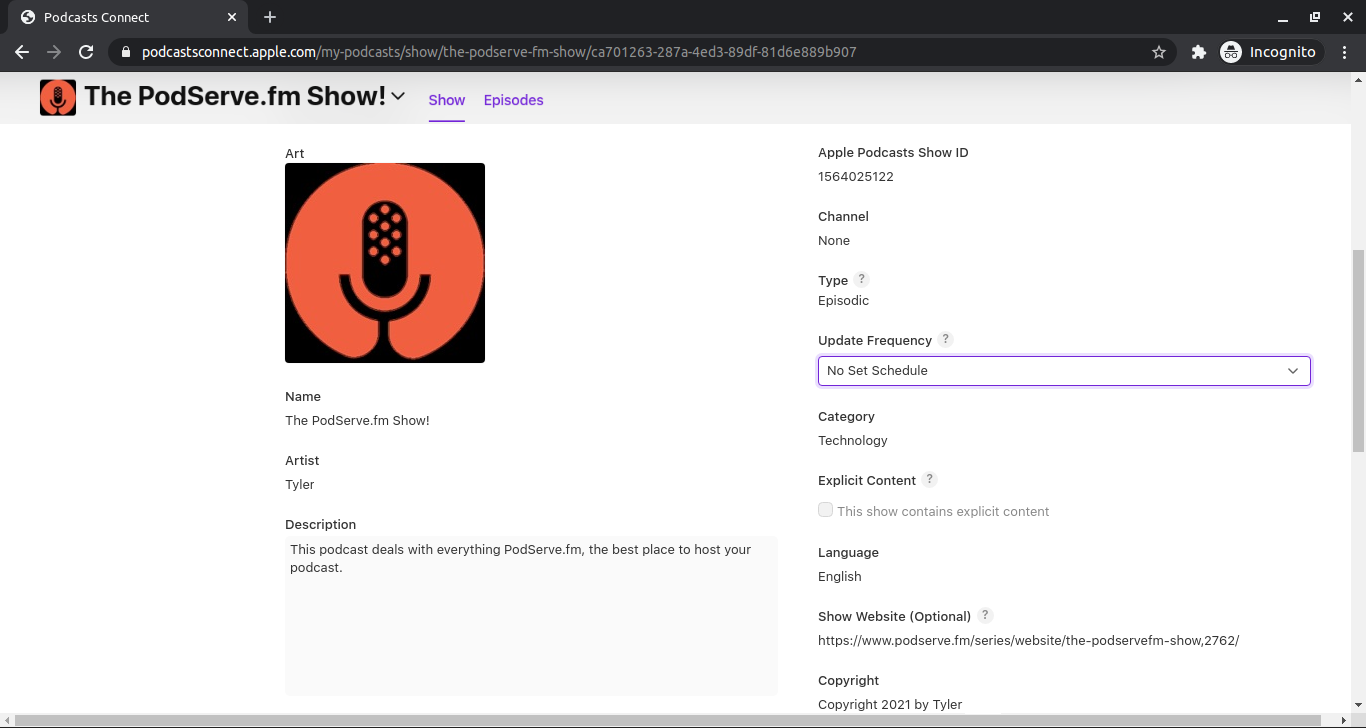
Once you do that scroll down to the Show Contact section and enter your contact information:
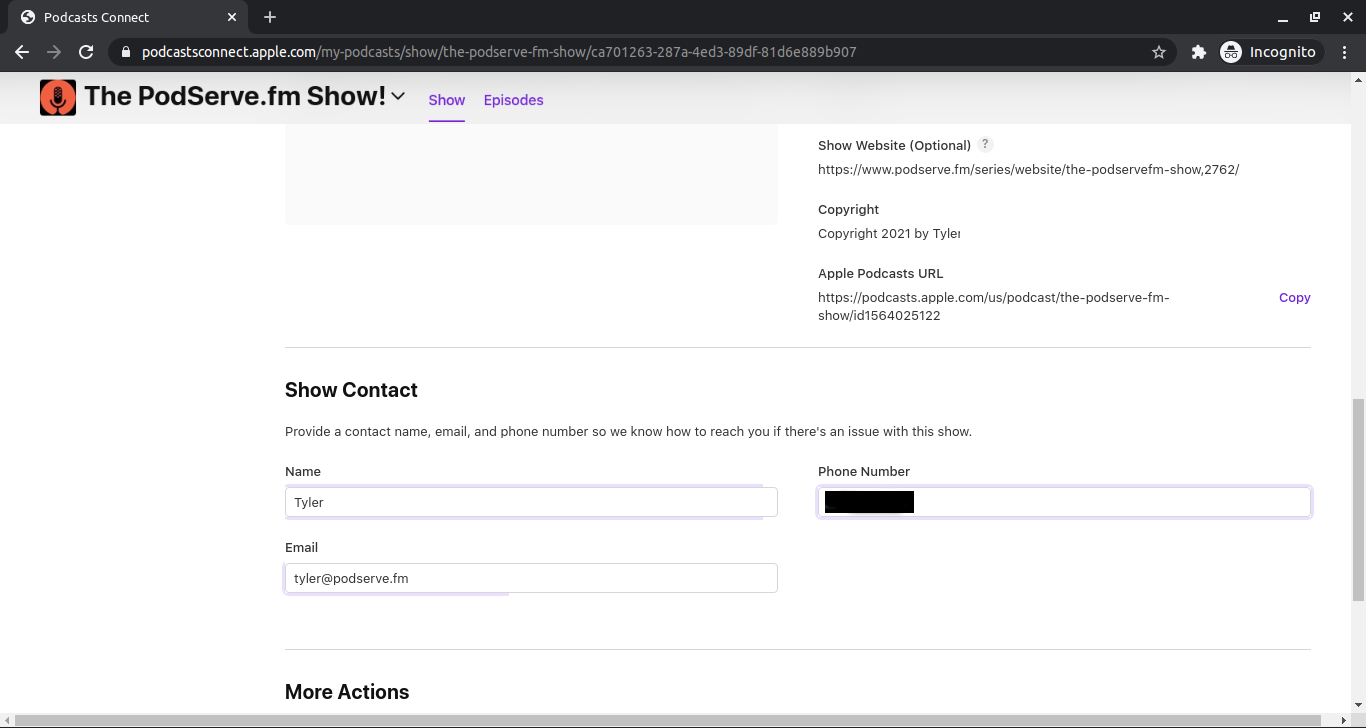
You will now need to scroll back up and click Availability and Rights on the left. Under Content Rights select show does not contain third-party content if your show has no copyrighted content.
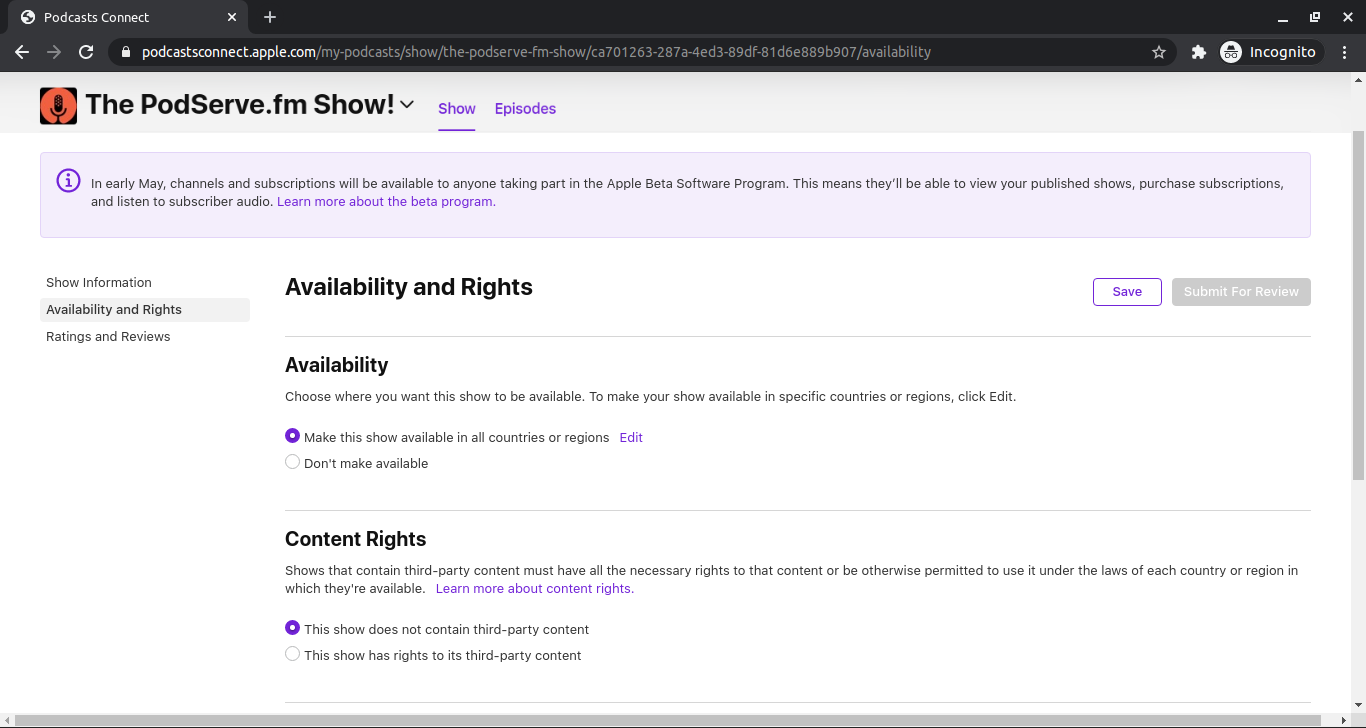
Save everything by clicking the Save button at the top right. Then click Submit For Review.
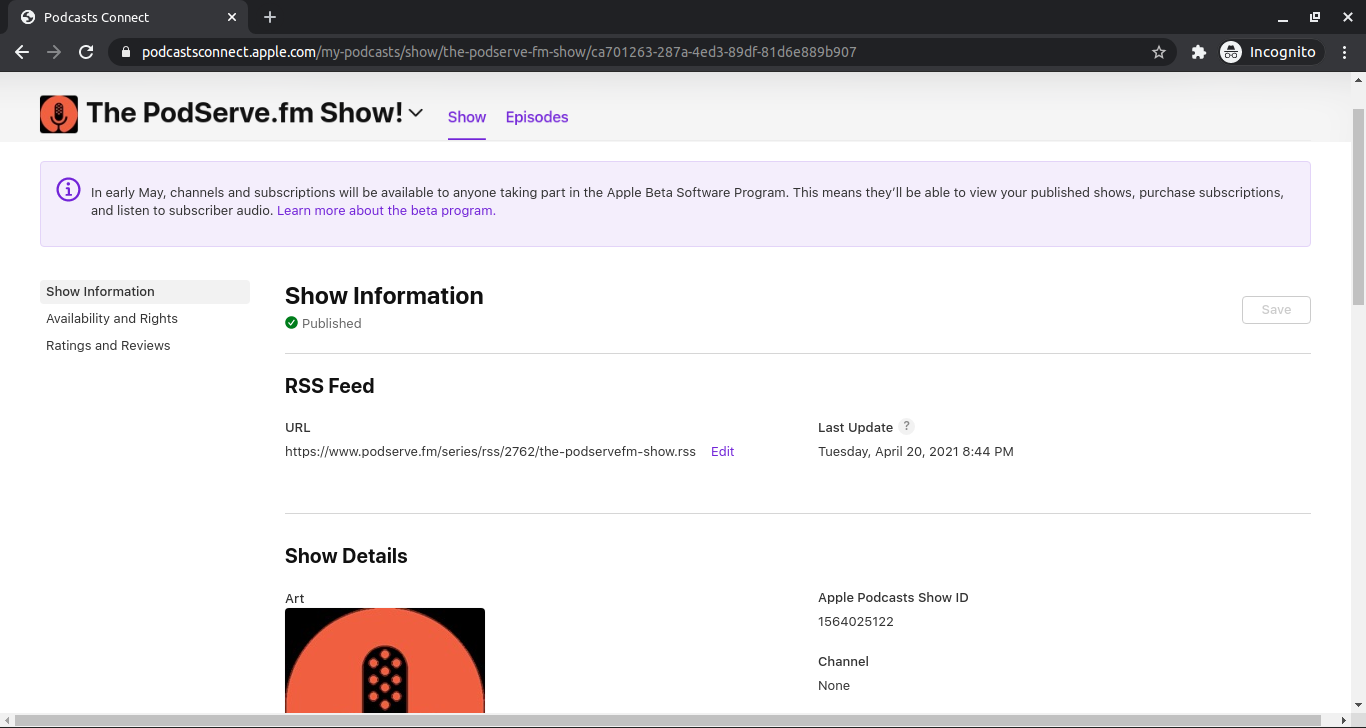
This next step is important to show up on 100+ other podcast apps along with Apple Podcasts. Click the Edit button next to the RSS Feed URL. Check the Make my feed publicly available box to make sure you show up on 100+ other podcast apps.
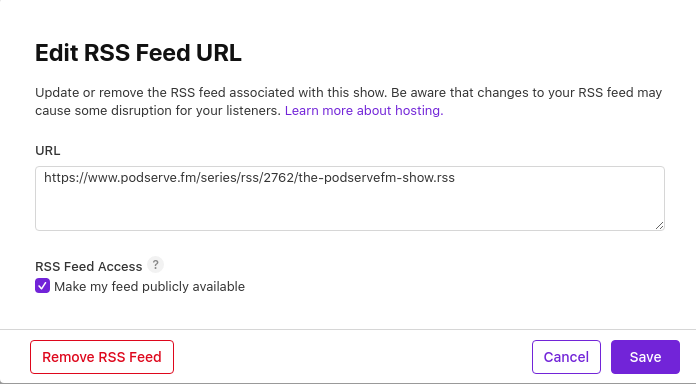
Your podcast should now be submitted for Review/Published. Give it a few days for it to start showing up in the Apple Podcasts app.
If you have any questions chat with me using the chat box at the bottom right. I would be happy to help.
Try PodServe.fm Podcast Hosting for free